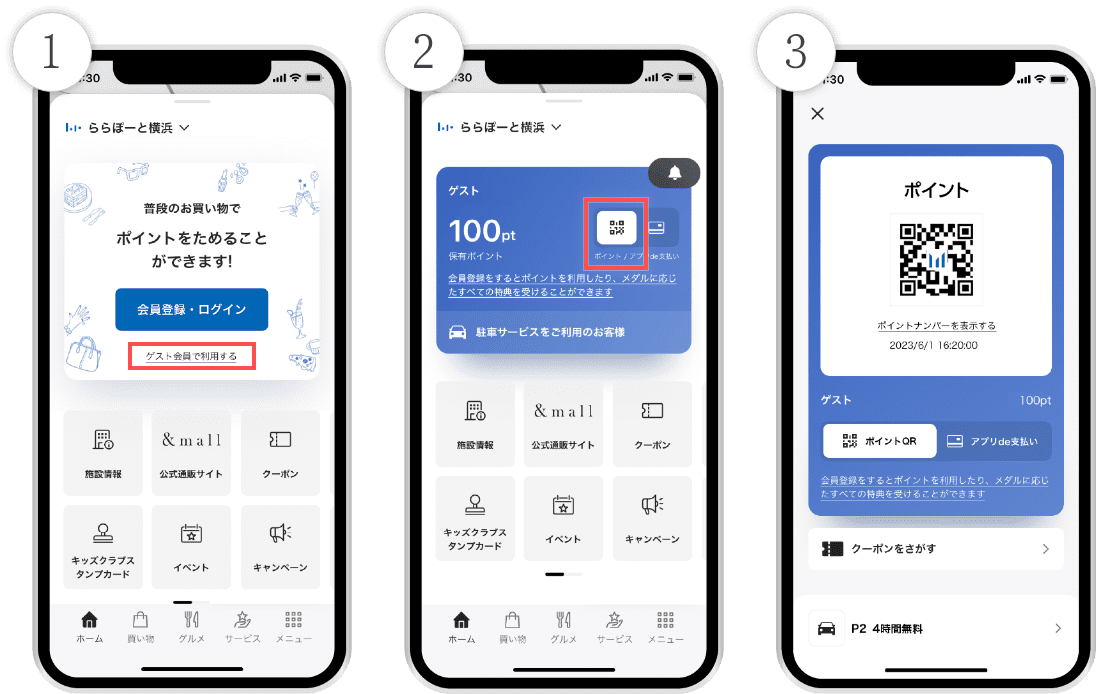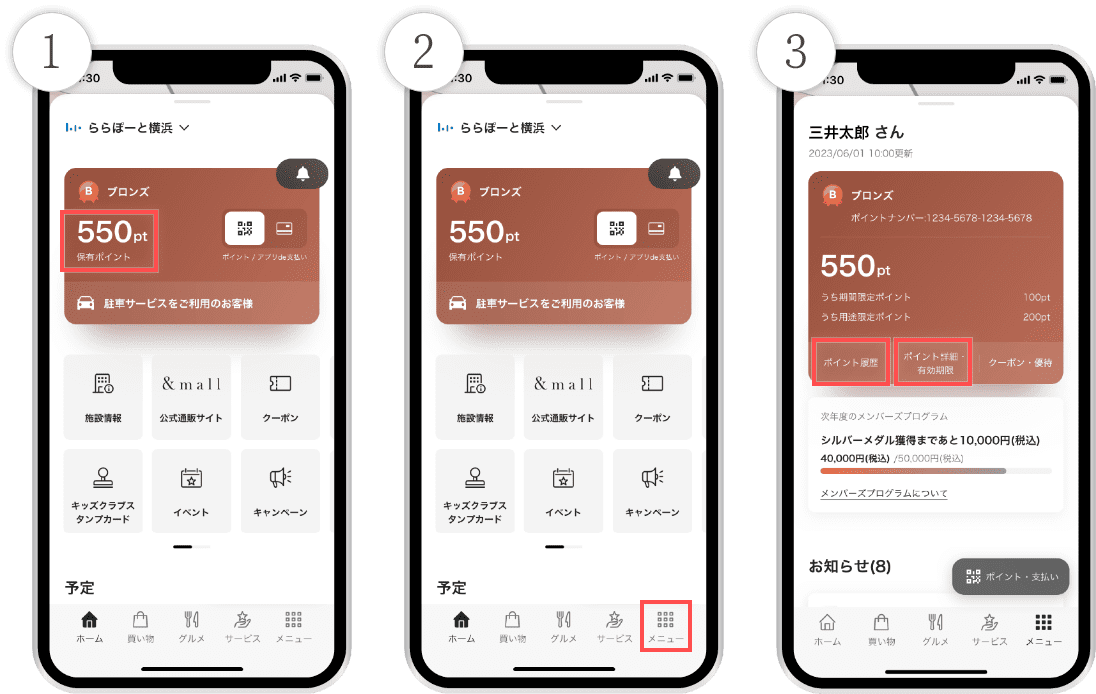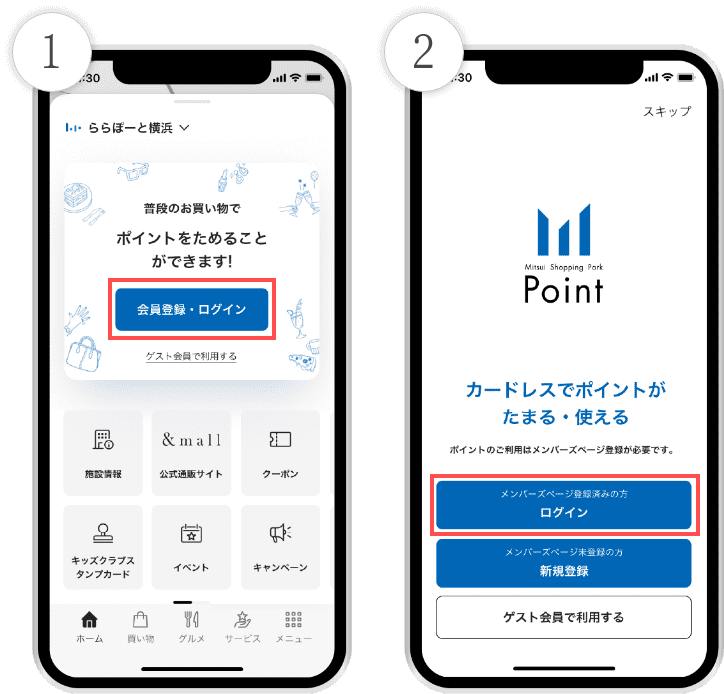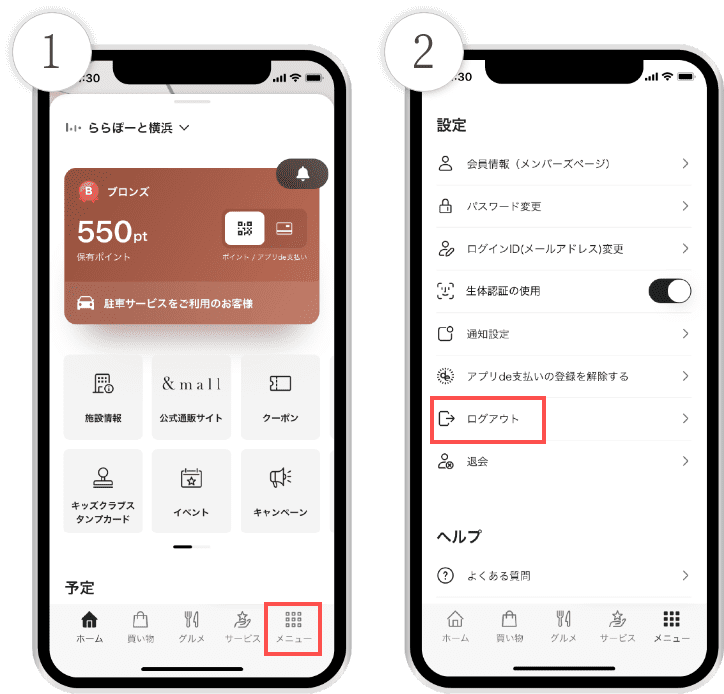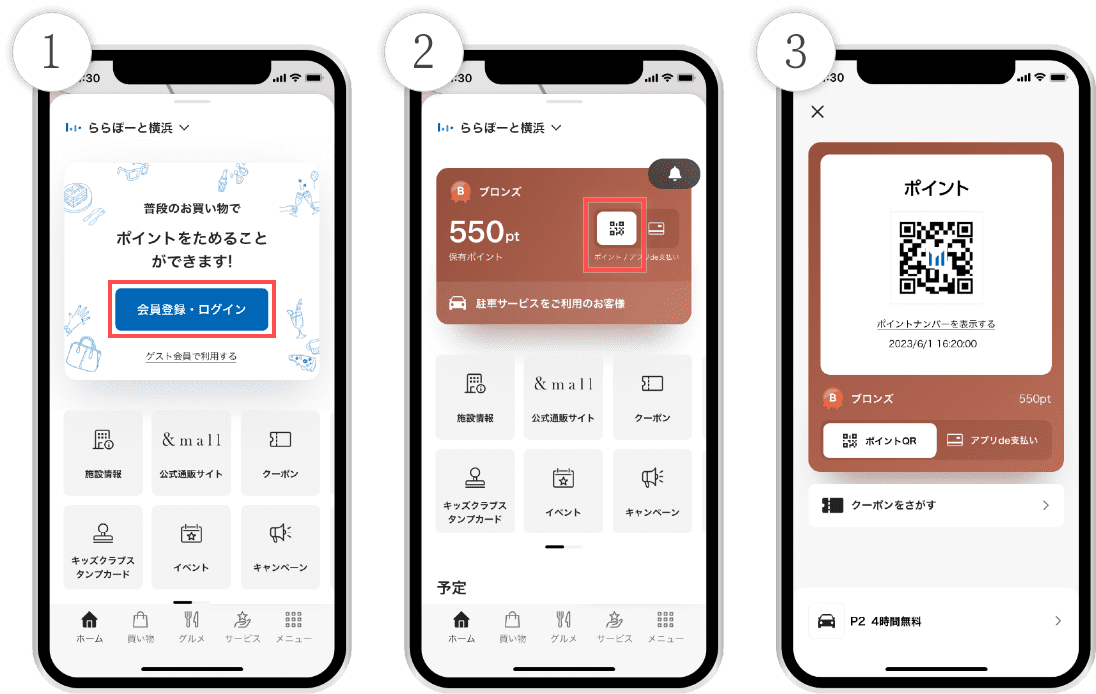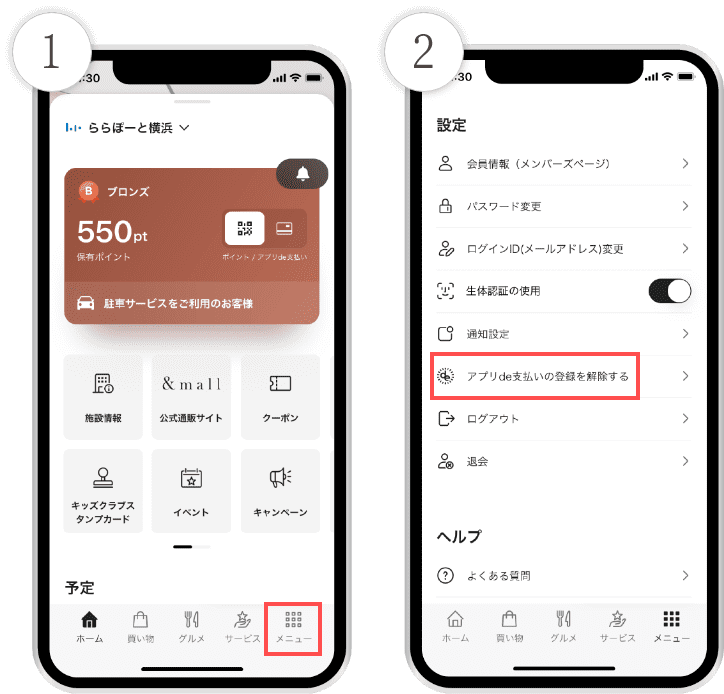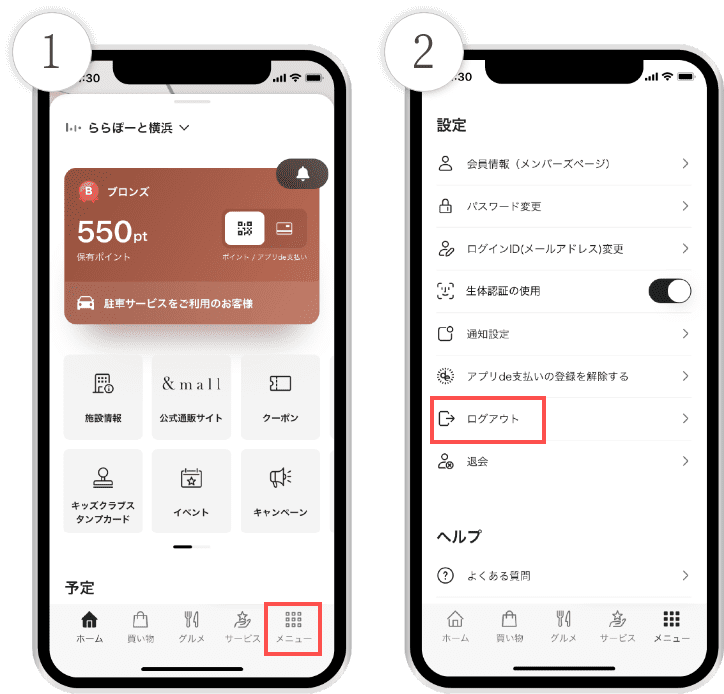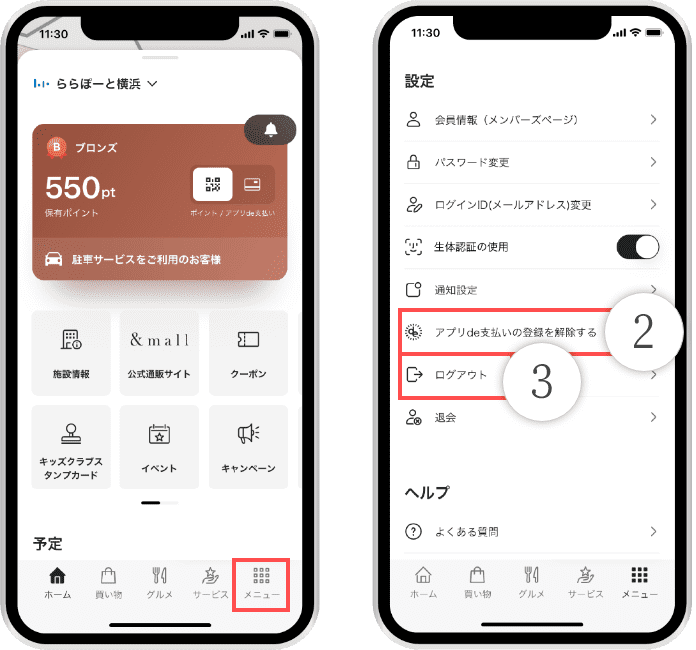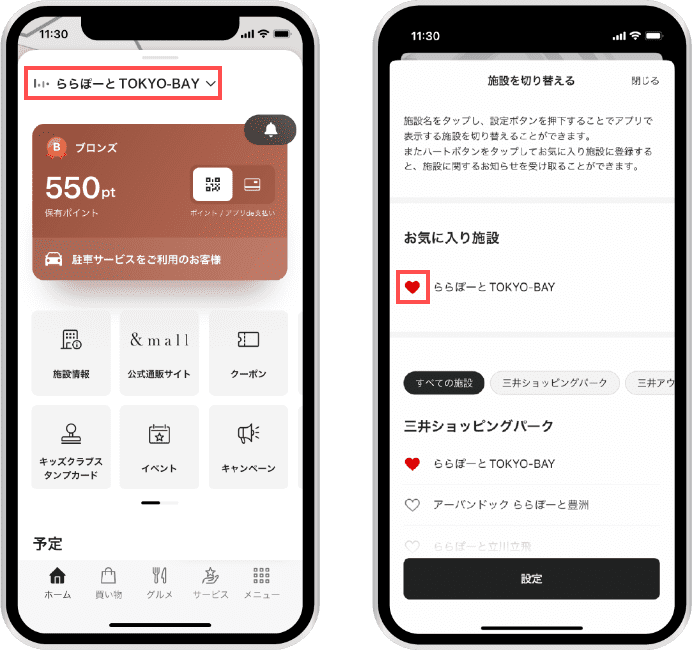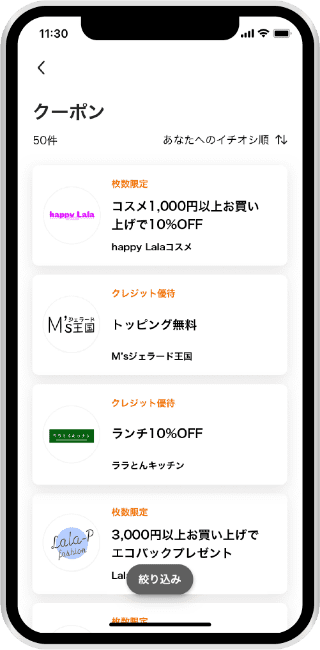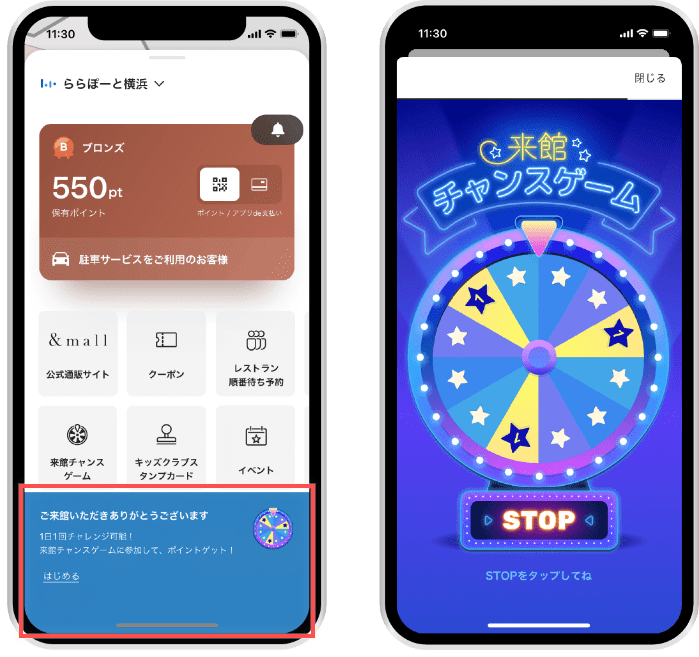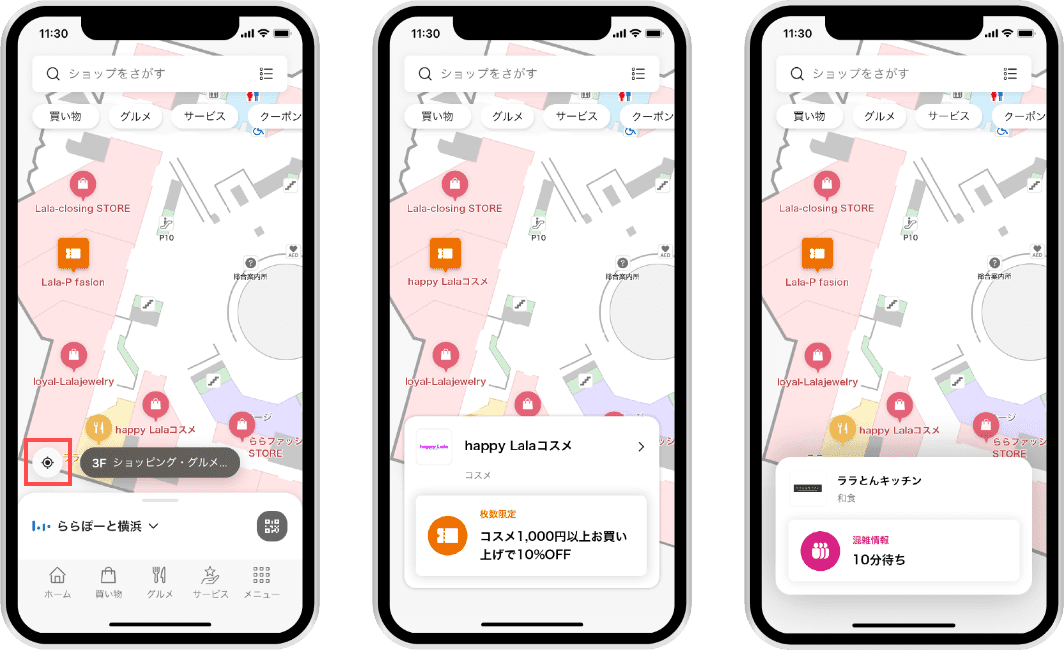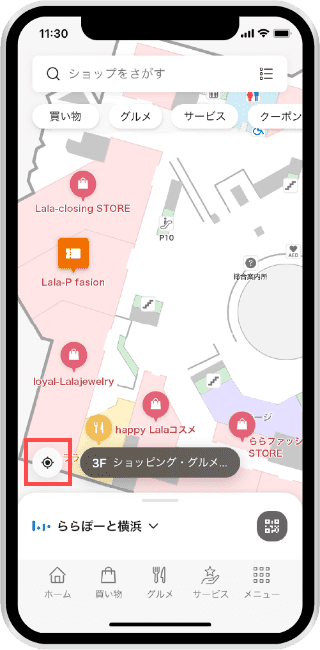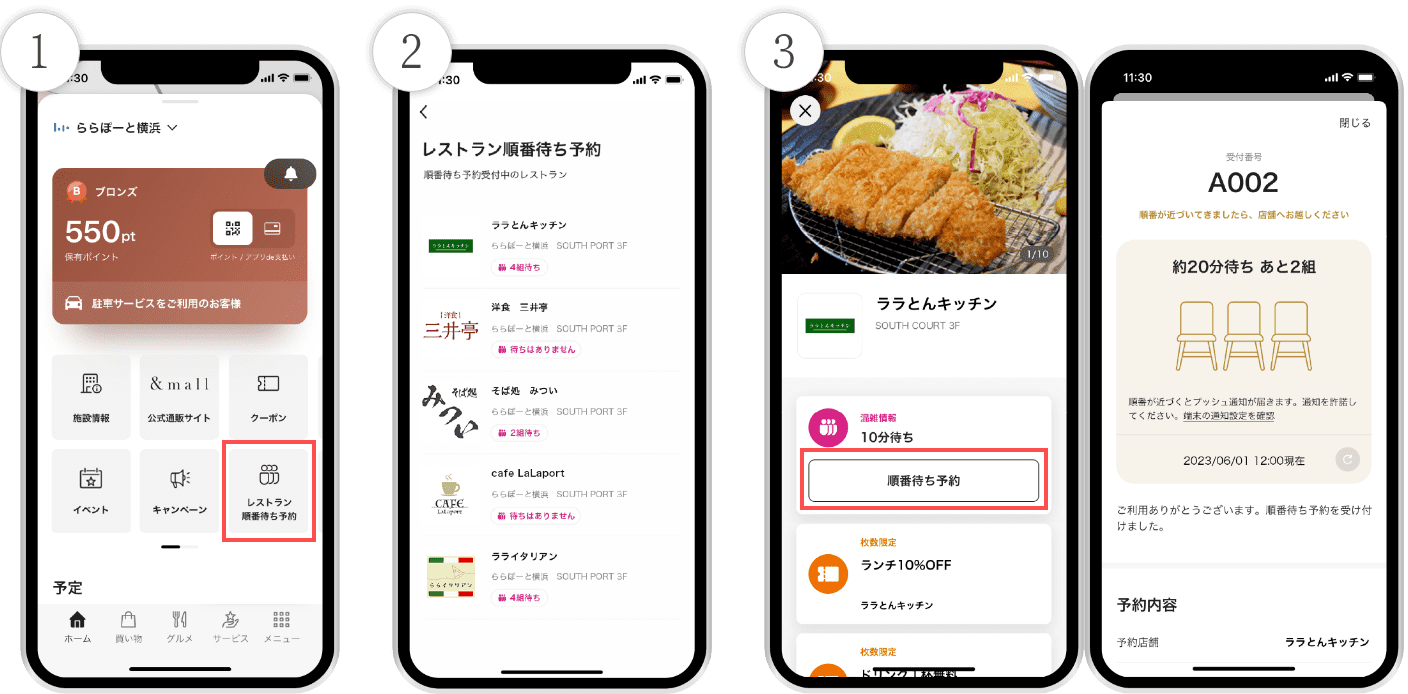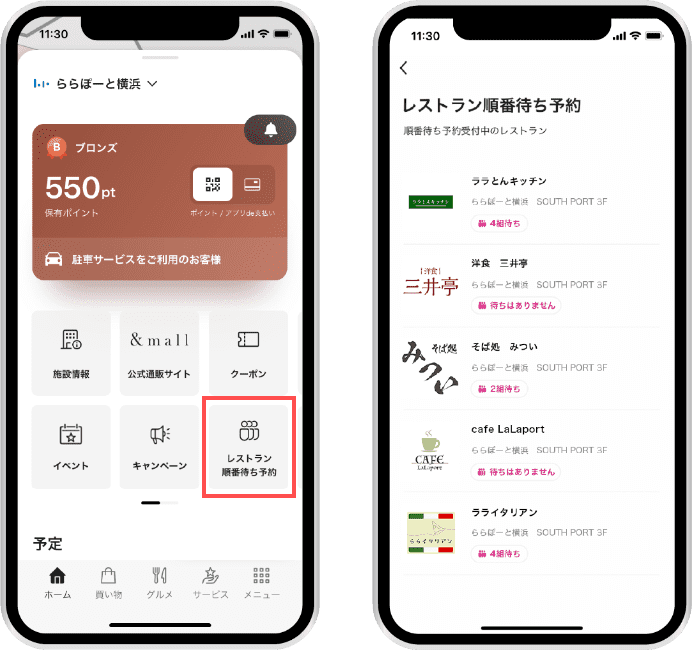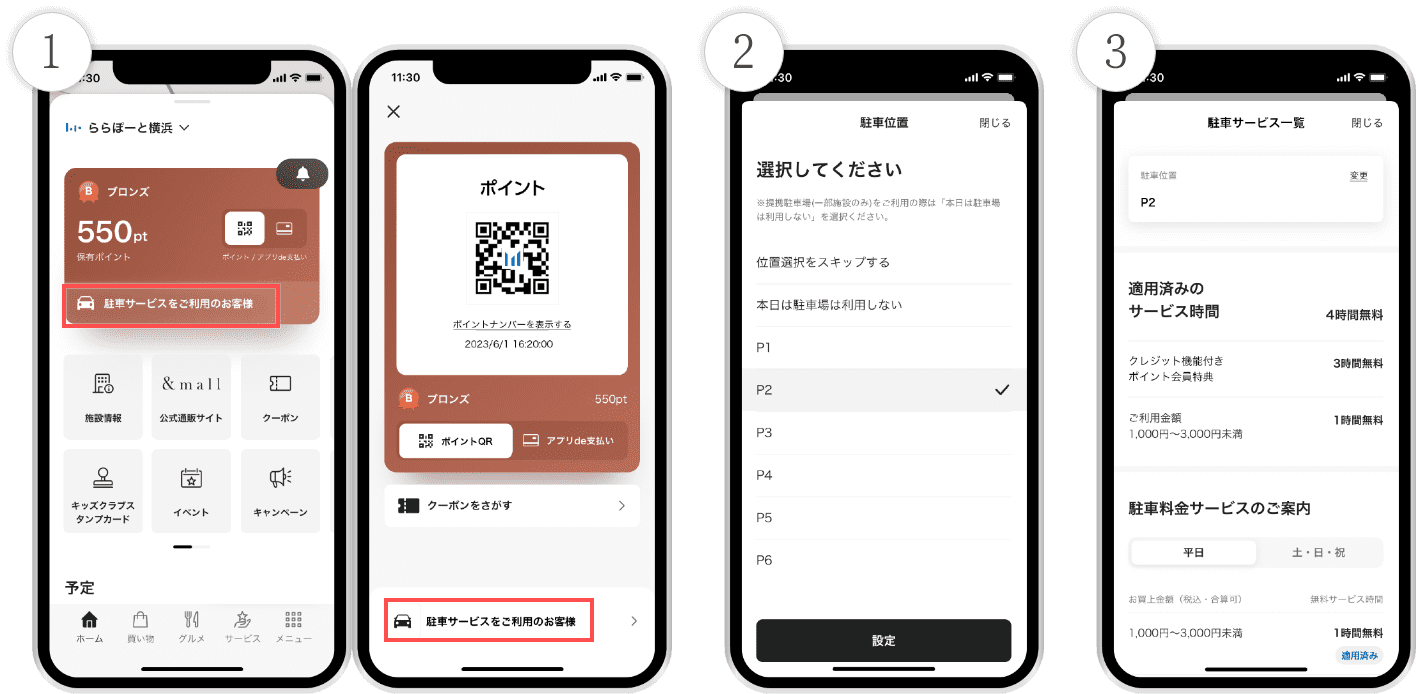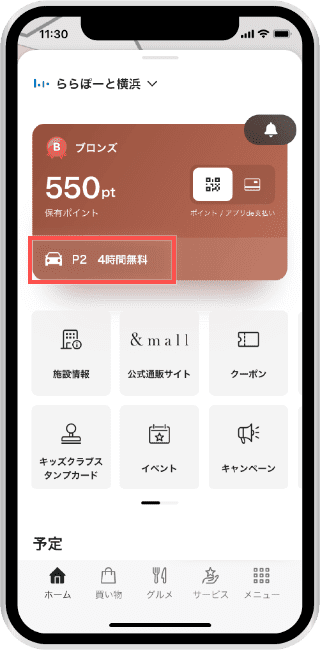よくある質問
よくある質問
Frequently asked questions and doubts from customers
I will answer.
Click on the question
Please check the answer.
download·
Membership registration/login
-
-
Please check the reception status of your device.
If you are receiving free Wi-Fi or other services and the signal is poor
-> Move to a location with a stronger Wi-Fi signal and try downloading or playing the game again.
Alternatively, temporarily disable your device's Wi-Fi reception settings and try again.When the signal is poor
⇒Please move to a location with a better signal and try downloading or playing the game again.
-
-
This function allows you to register membership information on the member's page (website) from the app and log in to the app.
Once you register as a member and log in, you can use, accumulate, and check your points from the app.
For detailed information on how to register and log in, click here-
● Those who have already registered on the members page
⇒After downloading the app, please log in according to the instructions.
If you have registered your membership information on the member's page on the website, please log in from "Member Registration/Login" on the home screen of the app. -
● Those who are not registered on the members page
⇒Please register as a member from "Register/Login" on the app's home screen.
-
-
By becoming a guest member, you can instantly issue a point number and earn points without having to register your membership information.
Please save the guest member point number by taking a screenshot or other means.You can earn points by following the steps below.
*You can accumulate points, but you must register as a member to use them. *If you uninstall the app or change your device model before registering as a member, the points you have accumulated will be invalidated.
1. From the app home screen, tap "Use as a guest member" and register as a member.
2) Tap the “Points/Pay with App” button from the app’s home tab.
③Hold the displayed point QR code over the QR code reader.
-
Once you have registered and logged in to the app, you can check your details by following the steps below.
* guest members can also check their "owned points" in ① above.
1. You can check your “owned points” from the card section of the home screen.
2) Tap the menu tab at the bottom right of the home screen.
③ Tap "Point History" to check the point allocation and usage history, and tap "Point Details/Expiration Date" to check the point expiration date.
-
When you switch to a point card with a credit function, your app login status will be automatically canceled (logged out). Therefore, you will need to log in to the app again.
① Tap "Register/Login" on the home screen
2) Please log in from “Login if you have already registered for the members page.”
-
①Tap the menu tab at the bottom right of the home screen.
2) Tap “Log Out” from Settings.
-
If you are collecting points as guest member without registering as a member, you will need to register as a member beforehand to continue using your current point number.
In addition, if you change your model or uninstall the app without registering as a member, your accumulated points will be invalidated, so please register as a member in advance, and then log in again with your registered membership information after changing your model or uninstalling the app.
-
-
-
If you change your device, all of your logged-in member pages, point QR codes, and App de Payment connections will be canceled, so you will need to register again.
*Please also set your favorite facilities again.
-
QR code for points
Pay via app
-
-
1. Tap the "Register/Login" button on the app's home screen, then follow the on-screen instructions to register and log in.
*If you select "Use as a guest member" on screen 1, you can display the QR code for points for guest members. You can "save" points as a guest member, but you will need to register as a member to "use" them.
2) Tap the “Points/Pay with App” button from the app’s home tab.
③Hold the displayed point QR code over the QR code reader.
-
You can receive almost the same Services as a point card, such as saving and using points.
*There are some stores where you cannot use the points QR code. Please check the website of each facility for details. *Credit card payments cannot be made with the points QR code. If you have an eligible card such as the Mitsui Shopping Park Card (Saison) and would like to make credit card payments, you can make credit card payments with the App de Payment QR code by registering for App de Payment. *At some facilities, you can use the points QR code for parking Services, but you must make payment at the pre-payment machine. (The points QR code may not be readable at Exit payment machine.) -
Please check here for details of applicable facilities.
*Some facilities and stores may not be available.
-
-
-
This function allows you to make credit card payments using the Mitsui Shopping Park Card (Saison), LAZONA Kawasaki Plaza Card (Saison), etc., using the special QR code displayed on the app. To use this function, you must register the applicable card in the app. For more information, click here.
*App payment (QR payment) is not available at some facilities and stores.
Please make sure to carry the credit card registered to App de Payment. -
Please check here for details of applicable facilities.
-
Mitsui Shopping Park Card (Saison), LAZONA Kawasaki Plaza Card (Saison), Mitsui Shopping Park Card (Saison) LOOP Gold, Mitsui Shopping Park Card (Saison) LOOP, Tokyo Midtown Card (Saison) *Cards newly issued after April 2019 (card face: Champagne Gold)
*Family cards are not eligible for the Mitsui Shopping Park Card Saison, LAZONA Kawasaki Plaza Card Saison, Mitsui Shopping Park Card Saison LOOP Gold, and Tokyo Midtown Card Saison. *When you sign up for a new Mitsui Shopping Park Card Saison or LAZONA Kawasaki Plaza Card Saison, if you apply for App de Payment, you can use it in as little as 10 minutes from that day. In other cases, it may take up to one week after applying for the card before you can register for App de Payment. -
You can register for App de Payment by following the steps below.
*If you tap "Cancel App de Payment" from the menu tab at the bottom right of the home screen and cancel your registration for App de Payment, you will be able to register for App de Payment again.
1. Tap the "Register/Login" button on the app's home screen, then follow the on-screen instructions to register and log in.
➁ Tap the “Pay with App” button from the app’s home tab.
③ Follow the on-screen guidance to register your PIN and credit card number.
④Enter your registered PIN and hold the displayed QR code for App Payment over the QR code reader.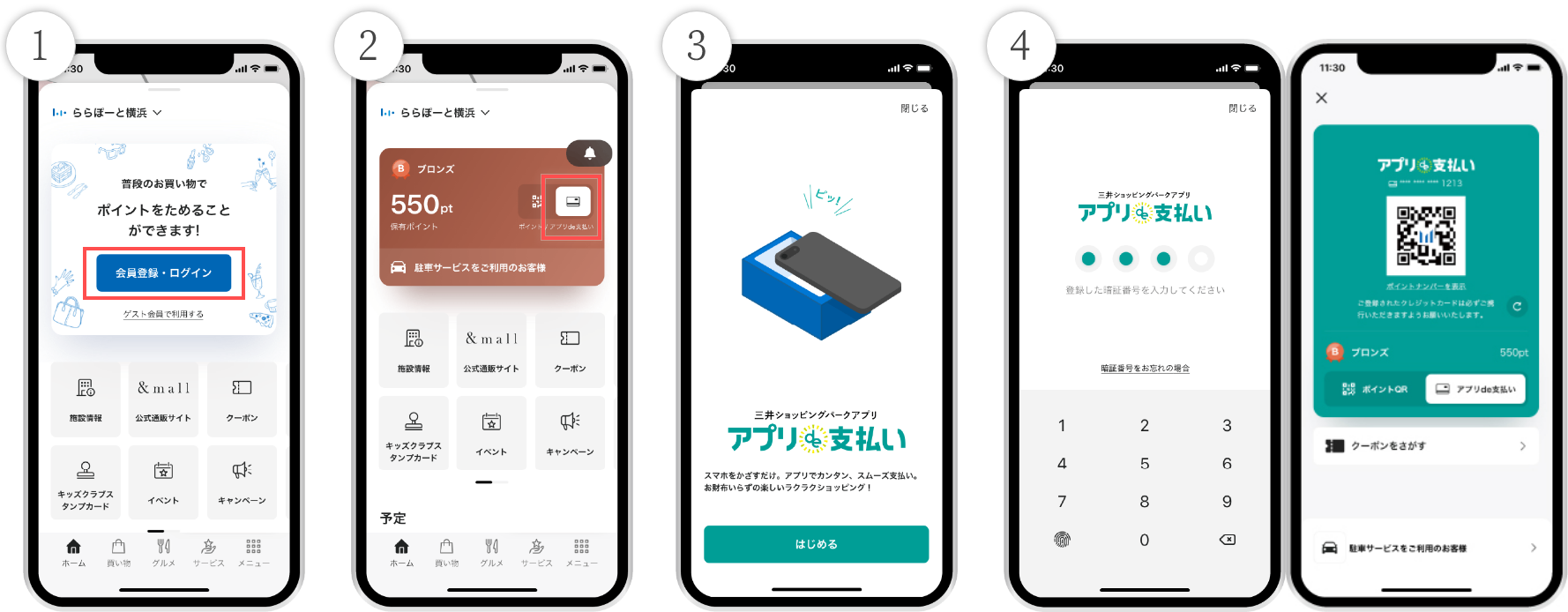

-
You can cancel your App de Payment registration by following the steps below.
①Tap the menu tab at the bottom right of the home screen.
② Tap "Cancel App Payment".
-
If you forget your PIN, you will need to re-register for App de Payment.
*Your PIN will be required each time you use the app de payment in-store, so please set it yourself. *This is not a credit card PIN. *Please be careful not to let others know your PIN. Please note that we cannot be held responsible for any damages caused if your PIN is known and misused by others.
①Tap the menu tab at the bottom right of the home screen.
② Tap "Cancel App de Payment" to cancel your registration for App de Payment.
3. Register for App de Pay again and reset your PIN.
-
If you enter the wrong PIN multiple times, the App Payment function will be locked.
①Tap the menu tab at the bottom right of the home screen.
② Tap "Cancel App de Payment" to cancel your registration for App de Payment.
③Please register for App Pay again.
-
This is the number printed on the back or front of the credit card (valid credit card only) that you register with App de Payment.
-
Please note that if you used a credit card instead of App de Payment at the time of purchase, returns cannot be made using App de Payment.
*If you used the App de Payment service at the time of purchase, you can return the item using the App de Payment service. -
Please be sure to carry your registered credit card.
-
If the smartphone you use to pay with the App is lost or stolen, please contact your carrier and request that the phone be temporarily suspended. Also, please inform your credit card company that your credit card information has been lost or stolen.
*If the service is misused by another person, we shall not be liable for any damages. -
If you change your device model, please download the app on your new device, then log in and register for App de Payment again.
-
The following cases are possible:
*If your point number has changed, please log out by tapping "Logout" from the menu tab at the bottom right of the home screen, then log in with your new point number and register for App de Payment. *If you receive a new card due to reissuance, etc., you will also need to re-register for App de Payment.
① The displayed QR code for payment via App is valid for 5 minutes. If more than 5 minutes have passed, tap the arrow mark on the QR code screen to display it again.
②The credit card registered to App de Payment may have expired. Please check the expiration date of the credit card you registered. If the credit card has expired, please re-register App de Payment with a valid credit card.
-
Please contact the credit card company. If you cancel your credit card, you will also be unable to use App de Payment. If you have reissued your credit card, please register again using the following procedure.
①Tap "Log Out" from the menu tab at the bottom right of the home screen.
② Please log out (deregister the lost card), then log in with your reissued card and register for App Pay.
-
① If the credit card number and point number of the reissued credit card remain unchanged
⇒You can use it as is.② If only the credit card number of the reissued credit card has changed
⇒ Tap "Cancel App de Payment" from the menu tab at the bottom right of the home screen to cancel your registration for App de Payment, then register for App de Payment again.3. If both the credit card number and point number of the reissued credit card have changed
⇒Tap "Logout" from the menu tab at the bottom right of the home screen to log out, then register as a member, log in, and register for App Pay using your reissued card.
-
Please register for App de Payment again using a valid credit card.
*If your point number has changed, please log out by tapping "Logout" from the menu tab at the bottom right of the home screen, then log in with your new point number and register for App de Payment. *If you receive a new card due to reissuance, etc., you will also need to re-register for App de Payment.
①Tap the menu tab at the bottom right of the home screen.
② Tap "Cancel App de Payment" to cancel your App de Payment registration (cancel the expired card registration).
③Tap the App de Payment icon on the home screen and register for App de Payment again using a valid credit card.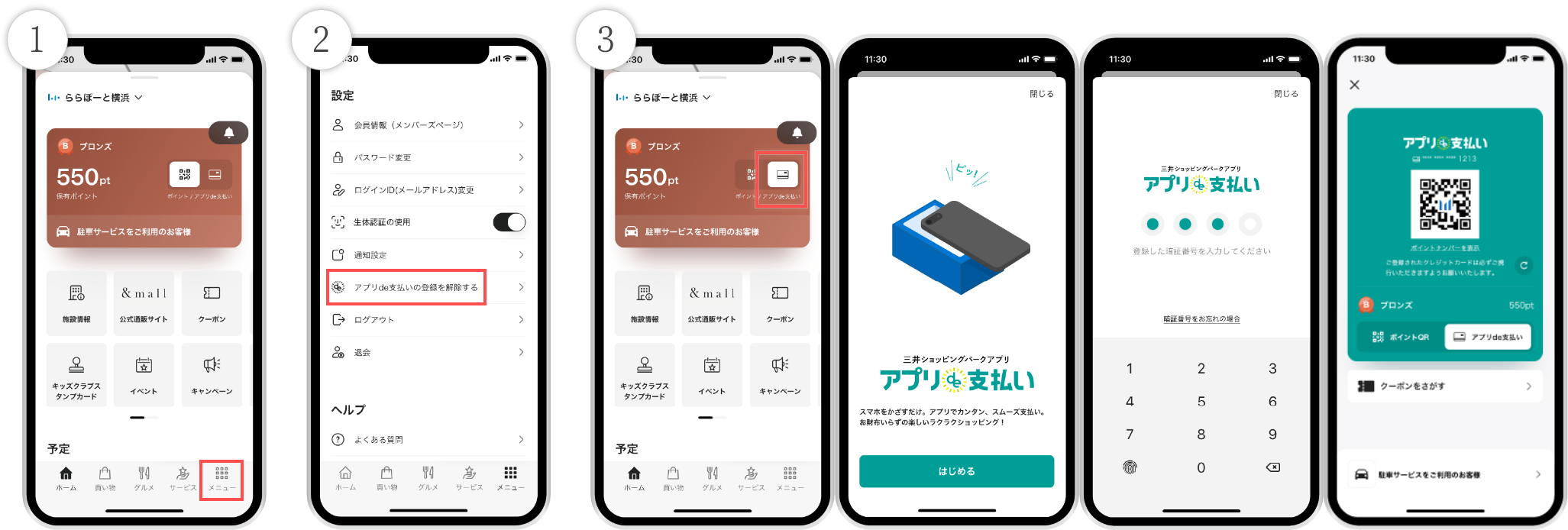

-
Various functions
-
-
This function notifies you of facility campaigns, events, etc.
To receive push notifications, turn on the app's notification settings on your device, tap the facility name at the top of the app screen, and add the facility to your favorites (tap the ♡ next to the facility name).
-
Tap the facility name at the top of the app screen and remove the ♡ for any facilities you do not wish to receive notifications from.

-
[For iOS]
① From the app menu tab, tap "Settings" > "Notification Settings".
② From "Notifications," uncheck the notification formats you do not want or turn off notification permissions.[Android users]
① From the app menu tab, tap "Settings" > "Notification Settings".
②Uncheck "Receive notifications" from "Push notification settings."*The setting method may vary depending on the device.
-
-
-
Tap the facility name at the top of the app screen and select the facility you want to use the coupon for. Select "Coupons" from the app's home screen to display the coupons you can use.
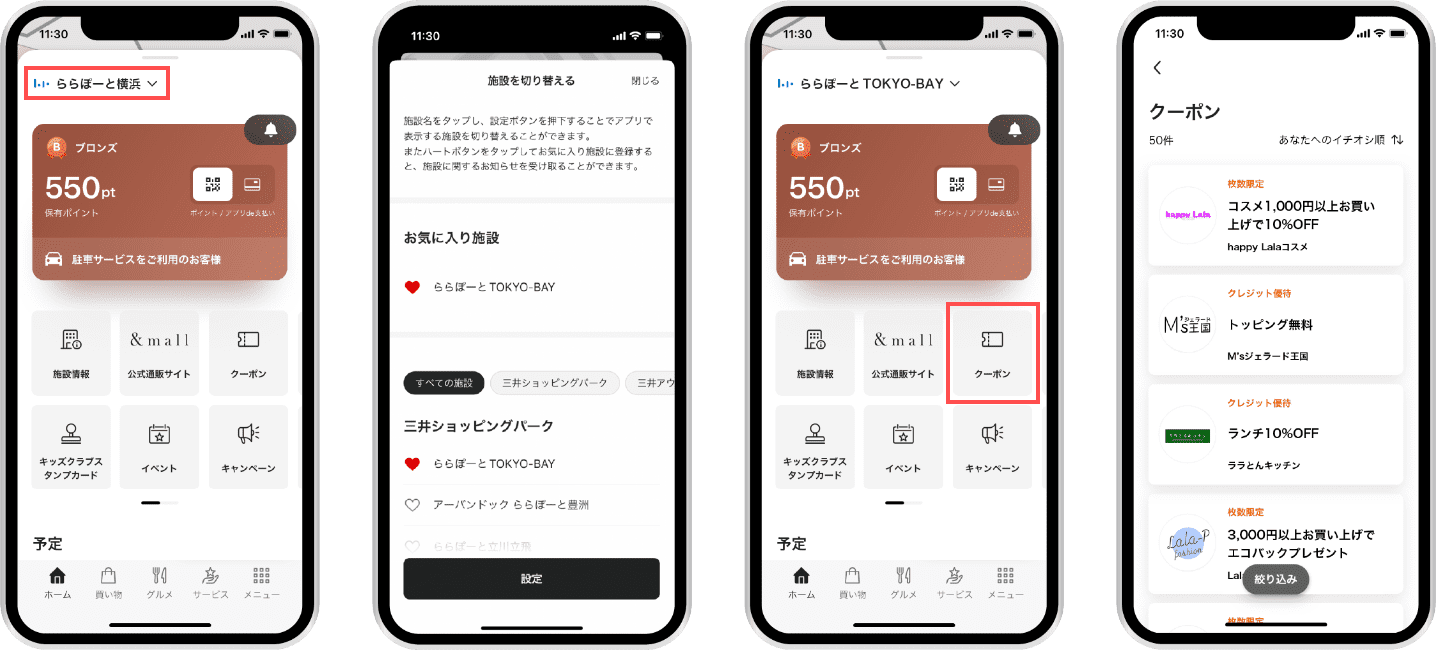

-
All coupons displayed are available for you to use.
*Terms of use vary depending on the coupon. Please tap the coupon you want to use to check the details.
Once you register and log in, all available coupons will be displayed.
-
-
-
This is a game that you can try when you visit the museum and have the chance to win Mitsui Shopping Park points.
*To display the Visit Chance Game, you must select the facility you are visiting and enable the use of location information. If the game does not appear even after enabling the use of location information, please turn on Wi-Fi. *The game can be played outside the facility only if your visit is detected by location information or on the same day that you make a purchase that will earn you points. *To receive the winning points, you must "register as a member and log in" to the app. *If you register and log in from the app within 90 days of winning, the winning points will be awarded within 2 days of logging in. After 90 days, the winning points will be invalid.
After visiting the museum, you can participate in the game by tapping "Visit Chance Game" from the app's home screen.
-
Please check your location settings.
[For iOS]
On your device, tap "Settings" > "Mitsui Shopping Park" > "Location" > either "Allow only while using this app" or "Allow all the time." If the Visit Chance Game button does not appear even after allowing location information to be used, please turn on "Settings" > "Wi-Fi" on your device.[Android users]
*The setting method may vary depending on the device.
Go to your device's settings (e.g., "Settings" > "Location Services") and tap "Enable location information acquisition." -
Each person can only participate once per day. Participation in multiple facilities on the same day is not permitted.
-
● For those who have already registered and logged in
⇒Points will be added to your registered point number by the next day.●If you have not yet registered or logged in as a member
⇒If you are not registered as a member or logged in, you can receive points by registering as a member and logging in to the app within 90 days of winning. Please note that the winning points will expire 90 days after winning, and will not be awarded even if you register as a member or log in. -
If you tap "Visit Chance Game" again from the home screen on the same day that the game ends, the game result screen will be displayed and you can check the winnings (points). You can also check the points awarded from the point history screen.
-
If you are not registered as a member or logged in, you will not receive points even if you win. Please register as a member and log in to the app within 90 days of winning.
Even if you are logged in, points may not be awarded if you log out or uninstall the app after playing the game.
-
-
-
You can display the map of the building at any time from the top of the app. You can allow location information to check your current location (tap the current location mark at the bottom left of the map), and you can also check Shops coupons and restaurant occupancy status from the map.
*Some facilities may not be eligible for coupons or restaurant congestion status display. *If your current location is not displayed even though you have allowed location information, please turn on Wi-Fi on your device.
You can also tap on Shops on the map to view detailed information about Shops.
-
[For iOS]
*If location information is not detected even after allowing the use of location information, go to "Settings" > "Wi-Fi" on your device and turn it on.
On your device, tap "Settings" > "Mitsui Shopping Park" > "Location" > either "Allow only while using this app" or "Allow always."[Android users]
*The setting method may vary depending on the device.
Please enable location information acquisition from your device's settings (e.g., "Settings" > "Location Services"). -
First, check your location settings.
*If location information is not detected even after allowing the use of location information, go to "Settings" > "Wi-Fi" on your device and turn it on.
When location usage is allowed, open the map and tap the current location icon in the bottom left corner to display your current location.How to set location information
[For iOS]
On your device, tap "Settings" > "Mitsui Shopping Park" > "Location" > either "Allow only while using this app" or "Allow always."[Android users]
Go to your device's settings (such as "Settings" > "Location Services") and tap "Enable location information acquisition." *The setting method may differ depending on the device.
-
-
-
The following facilities are eligible:
To find out which restaurants offer waitlist reservations, select the applicable facility in the app and tap the "Restaurant Waitlist Reservation" button on the home screen.-
● Urban Dock LaLaport TOYOSU
-
● LaLaport TACHIKAWA TACHIHI
-
● LaLaport EBINA
-
● LaLaport SHONAN HIRATSUKA
-
● LaLaport SHINMISATO
-
● LaLaport FUJIMI
-
● LaLaport NUMAZU
-
● LaLaport NAGOYA minato AQULS
-
● LaLaport AICHI TOGO
-
● LaLaport ANJO
-
● LaLaport EXPOCITY
-
● LaLaport SAKAI
-
● LaLaport Kadoma / MITSUI OUTLET PARK Osaka Kadoma
-
● LaLaport FUKUOKA
-
-
1. After registering and logging in to the app, tap "Restaurant Queue Reservation" on the home screen.
*Restaurant waiting reservations are only available at some facilities and stores. The "Restaurant waiting reservation" button will only be displayed on the home screen at eligible facilities. *To receive push notifications when your turn is approaching, you must first enable push notification settings.
②Select the store you would like to make a reservation at.
③ Tap "Waiting list reservation" and follow the instructions on the screen to enter your reservation details and your waiting list reservation will be completed.
You can check the time until entry and reservation details in the schedule section on the home screen of the app or on Shops details page.
You will also be notified by push notification or email when your opening time approaches.
-
When you tap "Restaurant Waiting Reservation" from the app's home screen, you will be able to see the restaurants that are accepting waiting reservations and their congestion status.

-
-
-
1. After parking, tap "Customers using parking Services" at the bottom of the app's home screen or the points QR (app payment QR) screen.
*There are some facilities where you cannot register your parking location. *You must register and log in beforehand to register your parking location. guest members can also use the service.
②Select your parking location and tap the "Set" button.
③The parking position will be set.
-
It will be displayed on the app's home screen.
*To check the applied parking Services, you must register as a member and log in in advance. guest members can also use it. *If the parking location has not been registered, "Customers using parking Services" will be displayed. In that case, please select the parking location. *There are some facilities that do not display parking Services.
-
-
-
This is a game feature that allows you to collect stamps by using the points QR code or payment via the app.
*This event is limited to participating facilities and is held irregularly.
Once the conditions are met, Mitsui Shopping Park points and coupons will be automatically awarded. -
You can collect stamps by using the points QR code or app payment when paying at facilities where the stamp rally is being held.
*The conditions to be met (purchase amount and number of stamps) vary depending on the campaign. *Limited to participating facilities.
When the campaign conditions are met, Mitsui Shopping Park points and coupons will be automatically awarded.
To check the stamps you have collected, go to the stamp rally section on the home screen of the facility that is holding the stamp rally.
-
-
-
By registering your favorite facilities, you can receive useful information about the facilities via push notifications or check the notifications list in the app.
If you want to change the settings, tap the facility name at the top of the app screen and add the facility to your favorites (tap the ♡ next to the facility name).
-
-
-
"Mitsui Shopping Park Kids Club" is a shopping club for children up to elementary school age and unborn babies in their mothers' wombs.
*To join, you will need to install the Mitsui Shopping Park app and register and log in to the members page.
Only parents who are Mitsui Shopping Park Point members can join. In addition, by joining Kids Club, you can receive various benefits.
Click here for more details.
-
-
-
This is the official Mitsui Shopping Park online store site, where you can purchase items from approximately 400 Shops at LaLaport, LAZONA Kawasaki Plaza, and DiverCity Tokyo PLAZA.
Click here for more details.
-
-
-
This is the official online shopping site where you can purchase products online from about 140 Shops in the outlet mall "MITSUI OUTLET PARK" operated in 13 locations nationwide, including KISARAZU and Nagashima, and receive them at home. For more information, please click here.
-